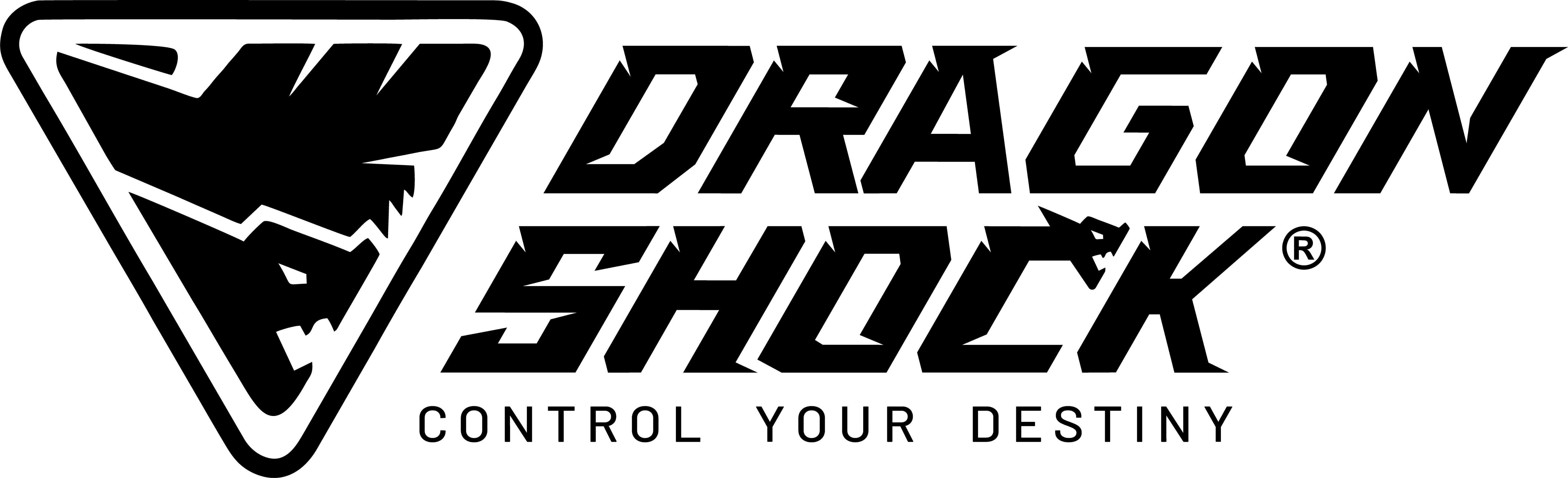FAQ's
Need Help ? We've Got Answers.
Find quick answers to the most common questions about our products, orders, shipping, and more. Still need assistance ? Our team is always here to help !
Feel free to contact us anytime — we’re here to help!
Best regards,
Dragonshock Support Team
Firmware update
Do I need to update the firmware for my controller?
Firmware updates are only necessary if we’ve released one to fix a known issue or to support a system update.
Before downloading or installing any firmware, please read the instructions carefully on our website. Incorrect updates may damage the controller and will void the warranty.
If you’re unsure whether an update applies to your controller, please contact us at support@dragonshock.com before proceeding.
Warranty & Product Registration
How do I activate my warranty?
Please contact support@dragonshock.com and share the model name and the batch number (found on the back of the controller). We’ll register your warranty in our system.
What if my controller is faulty?
If confirmed faulty, we will replace your controller. Please contact support@dragonshock.com attach with a proof of purchase, contact number, and shipping address. Delivery takes 10–15 days.
Charging & Battery Issues
My controller isn’t charging – what should I do?
Your controller may have entered low voltage protection mode. Try resetting it first:
- Use a thin pin to press and hold the small reset hole on the back of the controller for 3–5 seconds.
- Then charge the controller for at least 30 minutes using a charger with 1A or higher output.
Can a low battery affect performance?
Yes. Avoid fully draining the battery until the controller shuts off, it can damage the battery and reduce lifespan. Recharge when the low battery indicator appears.
Mizar PS4 Controller Connection & Compatibility
My PC doesn’t detect the controller via Bluetooth after the first time.
Restart the controller and reconnect.
Buttons don’t work after connecting via Bluetooth.
The controller defaults to D-Input, which only activates when a game launches. For immediate response, switch to X-Input mode by holding the Home button (3–5 sec) via USB cable.
Test buttons here: https://hardwaretester.com/gamepad
Mizar joystick isn’t accurate.
You can recalibrate via PS4 or on the controller directly:
- With the controller off, hold Cross + Square, then press PS button.
- When red light flashes, place it flat and wait for it to turn off. Calibration is complete.
Frequent Asked Questions about Nebula Controller
Can I map the back buttons on the Nebula Pro controller to mouse functions or other PC controls?
Yes, the Nebula Pro controller supports back button mapping using third-party software or Steam.
You can first assign the back buttons to standard controller inputs such as RB, RT, LB, LT, A, B, X, Y, Start, or Select, and then map those inputs to specific functions on your PC.
To set this up in Steam:
- Open Steam and go to Controller > Desktop Configuration
- Select Edit Layout > Controller Behaviour
- Assign the desired actions to each button
This allows for flexible customisation to suit your gameplay or workflow needs.
Buttons seem swapped or unresponsive.
Switch between input modes:
- Hold D-Pad Down + B + Home to enter pairing mode.
- Then hold X + Home to reconnect in X-Input mode.
How to calibrate the controller?
- Wired: Connect to PC via cable (calibrates automatically).
- Wireless: Hold D-Pad Down + B + Home until lights flash.
Note: Don’t touch analogue sticks during calibration.
Bluetooth asks for a PIN.
Our controllers don’t require a PIN. Please try another device or update your PC’s Bluetooth driver.
Why doesn’t Genshin Impact work with my controller?
- Mobile: Genshin only supports touchscreen; no controller support.
- PC: Use wired connection. Wireless doesn’t work unless you’re using an official PS/Xbox controller.
Note – Nebula connects as a Switch controller, which may cause button mapping issues.
Frequent Asked Questions about Photon Mobile Controller
Which platforms are supported?
Compatible with Xbox Game Pass, Luna, Steam, and others. Use the correct connection button based on platform:
- PC mode for Xbox/Steam
- Android mode for Luna
Android: Not all Google Play games are supported. iOS: Only games from the Apple Store are supported.
Can it work with emulators (Sega, N64, PSX)?
Yes, via X-Input mode. Try reconnecting the controller using PC mode by following these steps:
- Turn off the controller.
- Press and hold the PC Pairing Button for 3–5 seconds until the LED1 / LED2 / LED3 indicators start flashing.
- On your mobile device, select “Xbox Wireless Controller” from the Bluetooth list to pair.
- Once connected, the LED indicators will stay solid.
What should I do if the Photon controller connects to my mobile but doesn’t respond in some games?
Some games only support X-input mode. Try reconnecting the controller using PC mode by following these steps:
- Turn off the controller.
- Press and hold the PC Pairing Button for 3–5 seconds until the LED1 / LED2 / LED3 indicators start flashing.
- On your mobile device, select “Xbox Wireless Controller” from the Bluetooth list to pair.
- Once connected, the LED indicators will stay solid.
Frequent Asked Questions about Orion Glow Switch Controller
Joystick is off – how to calibrate?
Reset the controller and calibrate via Nintendo Switch system settings. Keep the controller flat and avoid touching the sticks during calibration.
How to enter X-Input mode?
- Hold X + Home to connect.
- For Xbox layout, hold Turbo + press down R3.
Frequent Asked Questions about Aurora Plus PC Controller
Game doesn’t detect the controller.
The Bluetooth name may be misidentified. Update the firmware via: https://www.dragonshock.com/firmware
Please follow the steps here for pairing after firmware update:
- Turn off the controller.
- Press and hold ‘Y + Home’ buttons at the same time for 3-5 seconds, Home button LED starts flashing. The controller is now in pairing mode.
- When the “Xbox Wireless Controller” appears on the list of the PC device, select it for pairing.
- Once connected, all LEDs light up & stay on. Now the controller is connected successfully with the device.
Frequent Asked Questions about Poptop Switch Controller
My Poptop controller doesn’t work with some games.
A: It defaults to D-Input, which may not be supported by all games.
Solution: Install firmware update to enable X-Input: https://www.dragonshock.com/firmware
- Turn off controller.
- Press & hold Left joystick, then plug in via USB.
- Run the updater software and click “Upgrade.”
- Use X + Home to connect in X-Input mode.
Button layout in X-Input mode is reversed (Switch-style).
Use the updated firmware to toggle between Switch and Xbox layout.
Troubleshooting Tips
My controller buttons stopped working. What should I do?
Please provide:
- Purchase date & location
- Product code & colour version (on back label)
- Batch number
- Which buttons are not working and how the issue occurred
This helps us track and improve product performance.
General Platform Compatibility
Most platforms don’t natively support all controllers, but if the game itself supports gamepads, the controller will usually work - regardless of the platform.
Example: God of War works with controllers on Steam, even if GOG doesn’t officially support them.